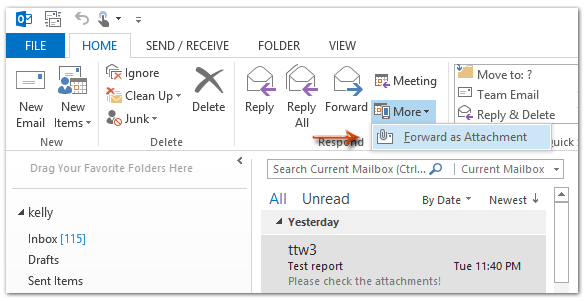Microsoft Outlook’s Forward as Attachment feature can help us forward a single email message as an attachment easily.
- Open a mail folder in the Navigation Pane, and click to select the email message that you will forward later.
- Forward it as an attachment:
- In Outlook 2010 and 2013, please click the More > Forward as Attachment in the Respond group on the Home tab;
- In Outlook 2007, please click the Actions > Forward as Attachment.
- Compose the forwarding message, and click the Send button.