- Go to Network and Sharing Center and select Set up a new connection or network.
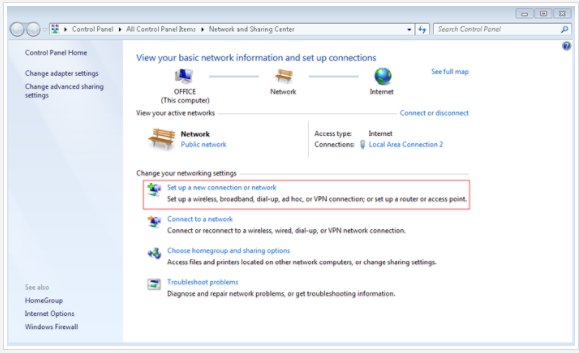
- Select Connect to a workplace, and click Next.
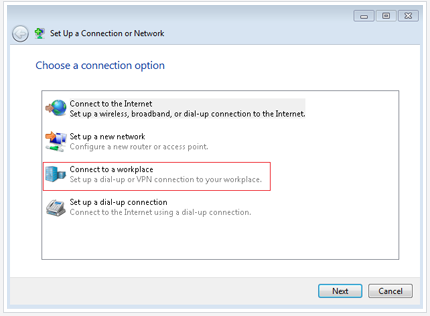
- Select Use my Internet connection (VPN)
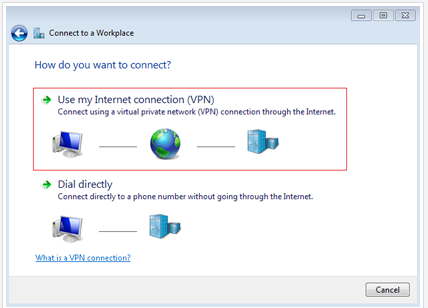
- In the Internet Address field, Enter vpn.newmediaexpress.com and click Next.
If you are accessing a Hong Kong VPN, enter vpn.newmediaexpress.hk instead.
If you are accessing a Korean VPN, enter vpn.newmediaexpress.co.kr instead.
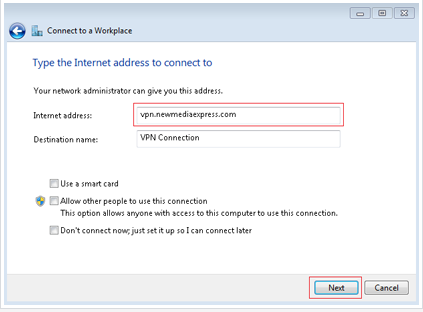
- Enter the administrator email address in the Username field, the provided password in the Password field, and click Connect.
- Click the Network Internet Access Icon and right-click VPN Connection to stop the connection. Right click VPN connection again and choose Properties.
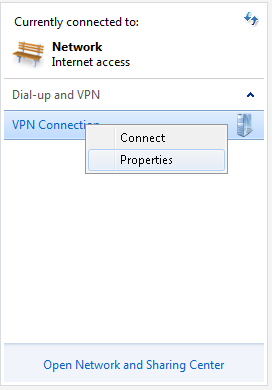
- Go to the Security tab and choose PPTP for the Type of VPN.
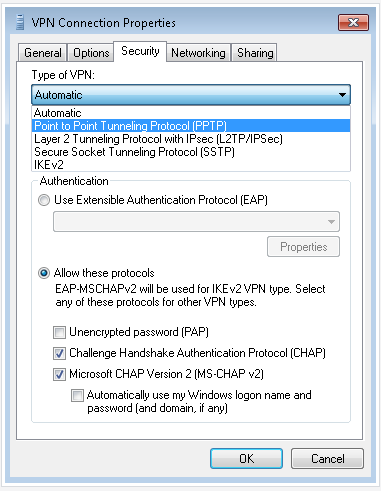
- Right click VPN Connection to connect.
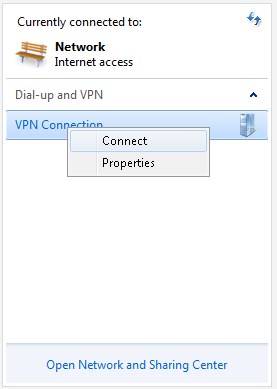
- 0 Users Found This Useful
