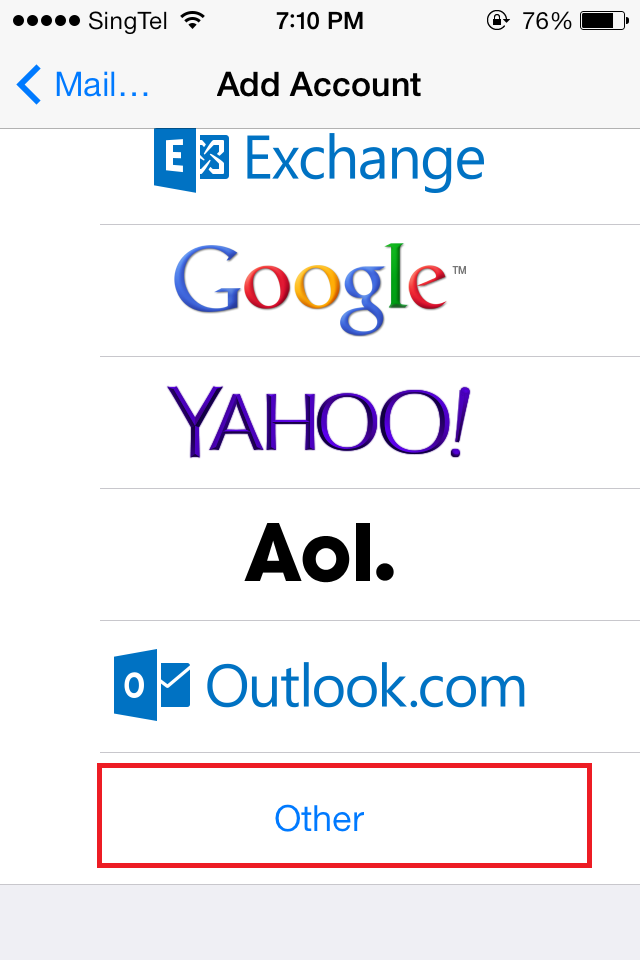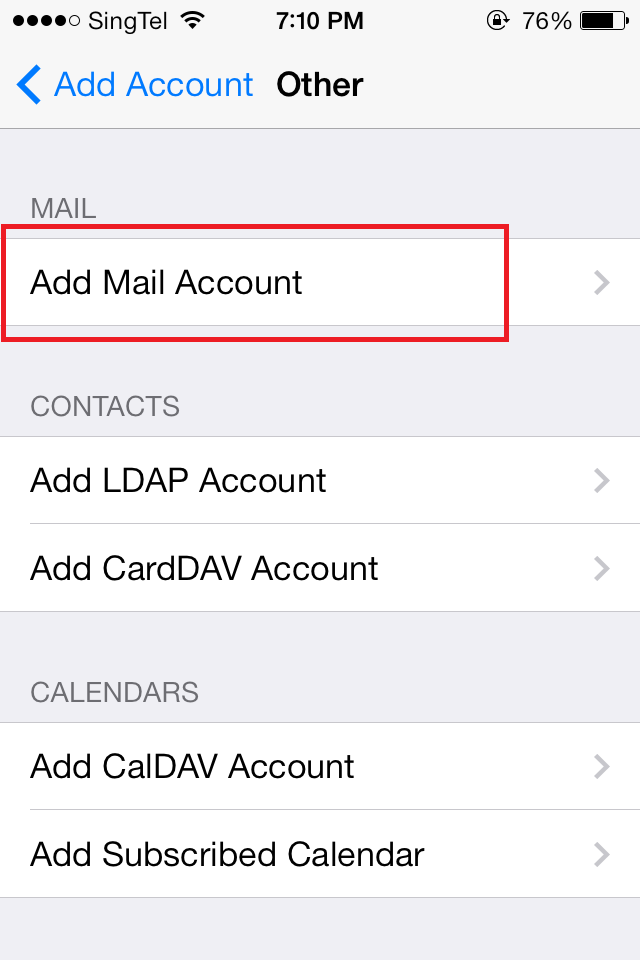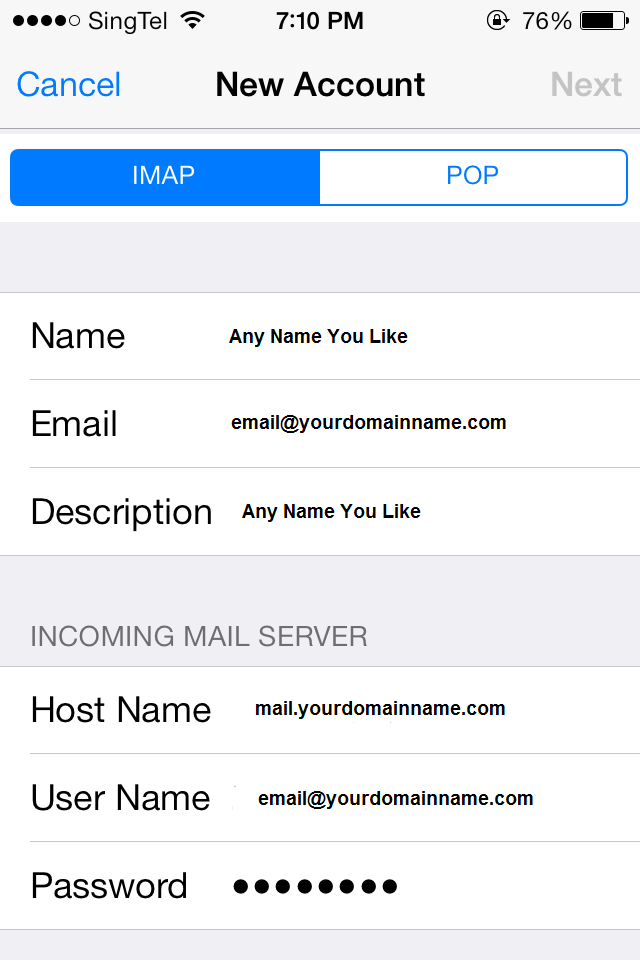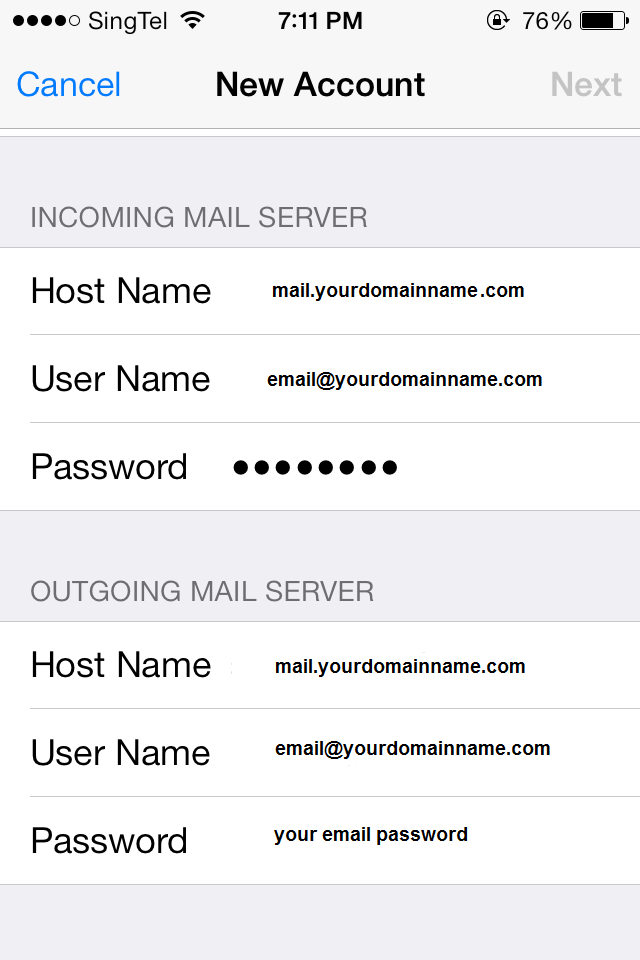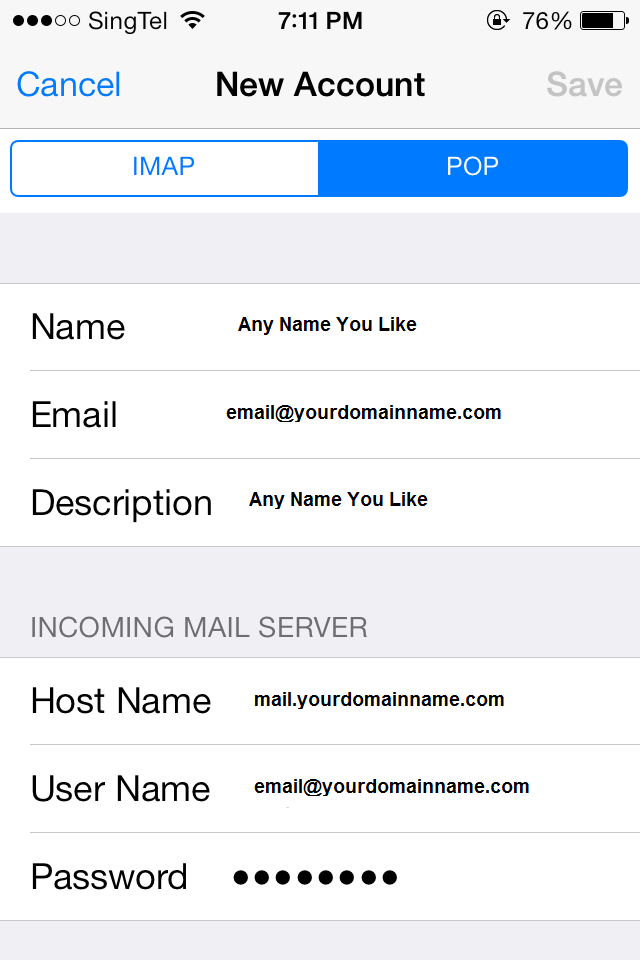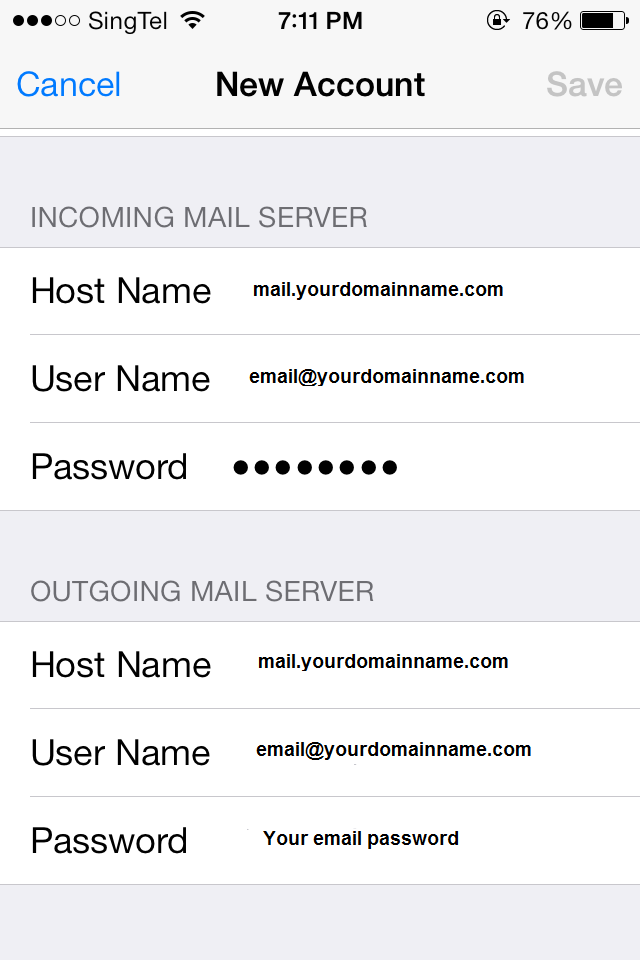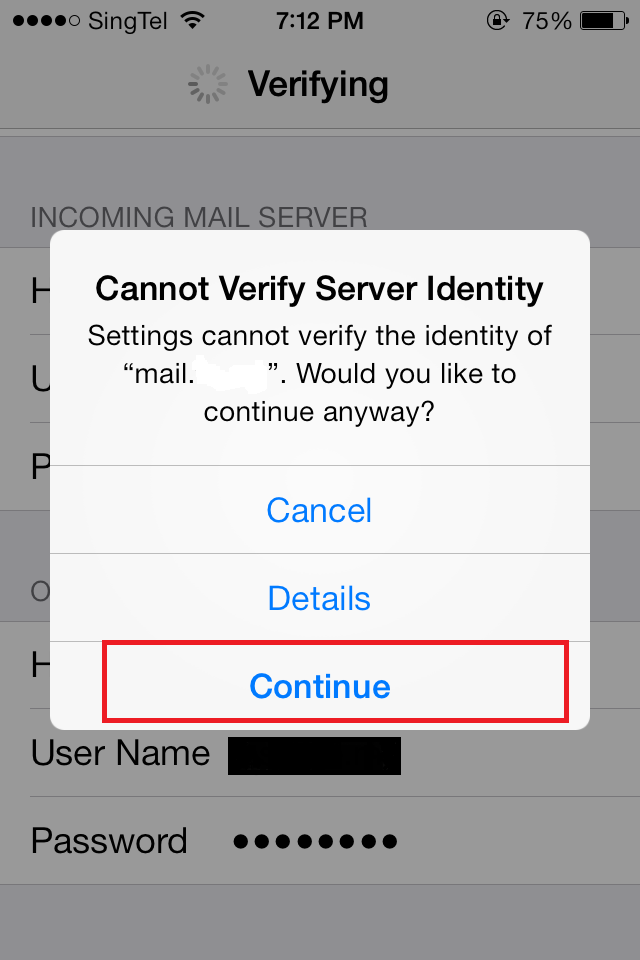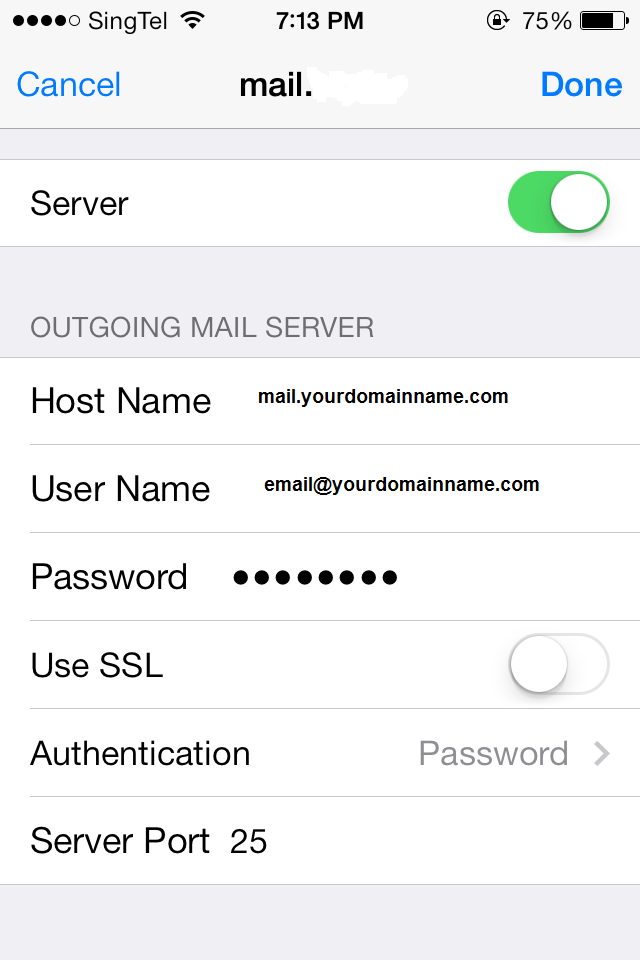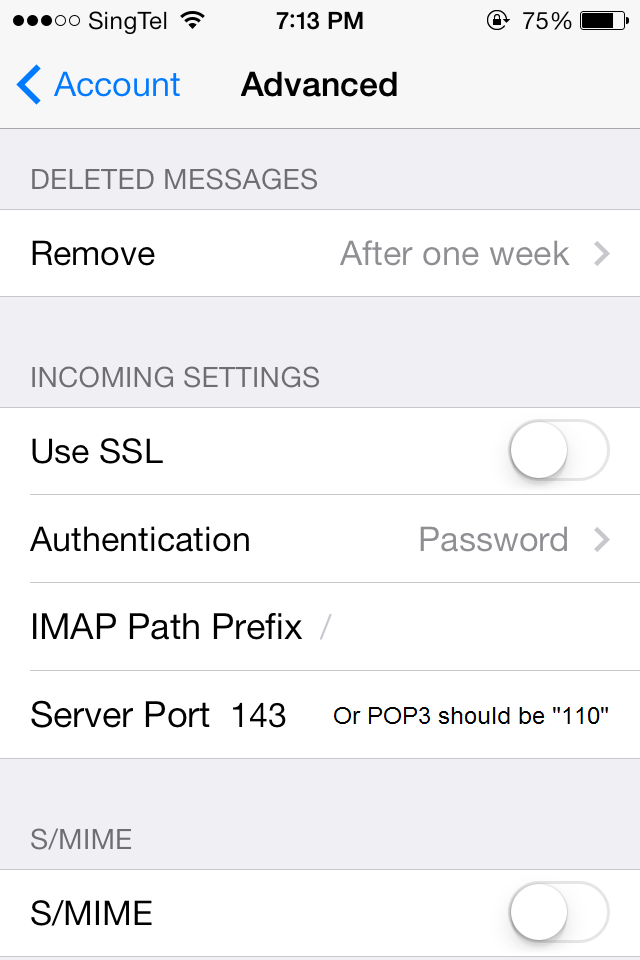Setting up your emails is hassle-free with the iPhone. Here’s how you can get the settings done in 60 seconds.
1. Go to Mail Settings.
Home screen > Settings > Mail, Contacts and Calendar > Add Account > Other > Add Mail Account and fill in the information there (Name: Your name, Address: Your email address, Password: Your email password, Description: How it would appear in your iPhone.
2. Choose POP3 or IMAP (mail).
IMAP allows the synchronizing of emails on your email server with your iPhone, and the settings would be as below (Incoming Mail Server):
Hostname: mail.yourdomain.com
Username: email address
Password: email password
Authentication :(please select password)
3. Outgoing with SMTP.
Scroll a little more till the Outgoing Mail Server and use the following settings:
Hostname: mail.yourdomain.com
Username: email address
Password: email password
Authentication :(please select password and fill in your email address and password at the below box provided)
4. Uncheck all SSL(secure socket layer).
Please uncheck all the ssl feature at the incoming mail and outgoing mail if you do not have subscribe them.
5. Saving settings.
Tap save and allow it some time for the emails to start synchronizing with your iPhone.
And done. All should work well from here. Have a great day ahead!
----------------------------------------------
Here are the list of ports used as listed:
POP3 - port 110
IMAP - port 143
SMTP - port 25 /2525 (Please use 2525 if you are not in Singapore)
Secure SMTP (SSMTP) - port 465
Secure POP3 (SSL-POP) - port 995
IMAP4 over SSL (IMAPS) - port 993
----------------------------------------------
When should use POP3?
-When only check e-mail from one computer/device.
-Want to remove e-mail from the mail server after downloaded the email.
-Connect to the internet through dial up and are charged per data used.
When should I use IMAP?
-When need to check e-mail from multiple computers/devices at multiple locations.
-Use Web mail such as Gmail, Yahoo or Hotmail.
-Need to preserve the different e-mail folders you have created.
----------------------------------------------