To Set up Email on Your Android-based Device
1. Open your device's email application.
2. If you already have an email account set up, press Menu and tap Accounts. Press Menu again and tap Add account.
3. Type your Email address and Password, and click Next.
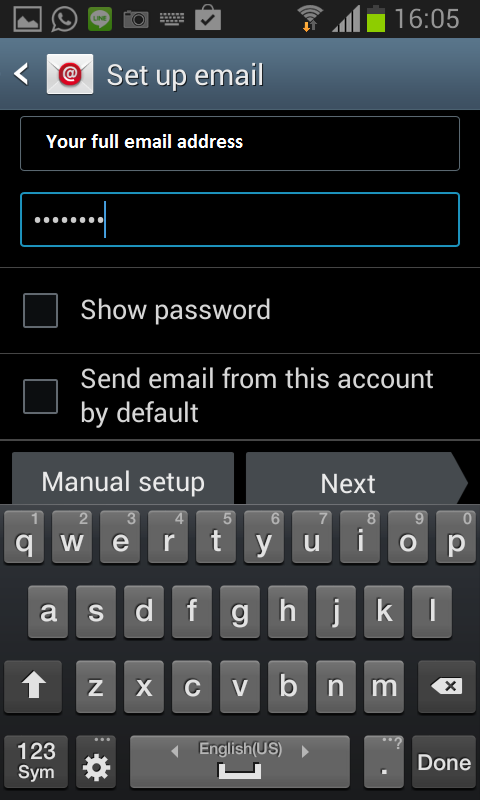
4. Please choose whether you want to use POP3 or IMAP. If you're not sure, choose IMAP
5. Use these settings for your incoming server, depending on the type of email you have:
IMAP
Incoming mail server : mail."yourdomainname"
Port number : 143
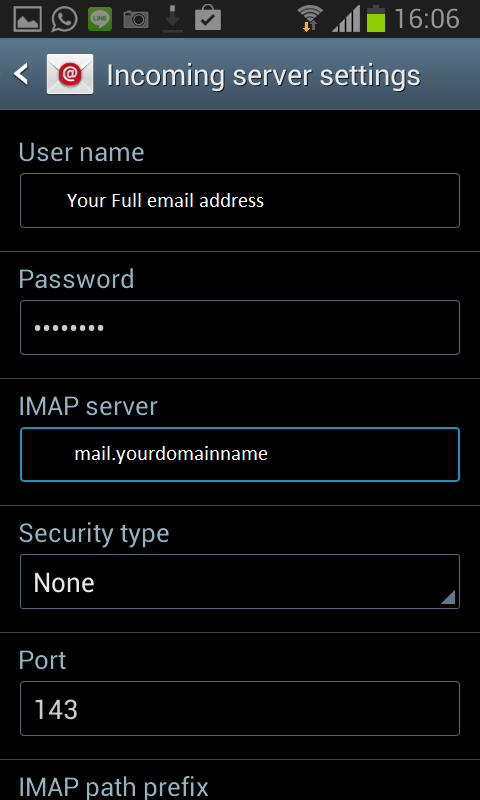
POP3
Incoming mail server : mail."yourdomainname"
Port number : 110
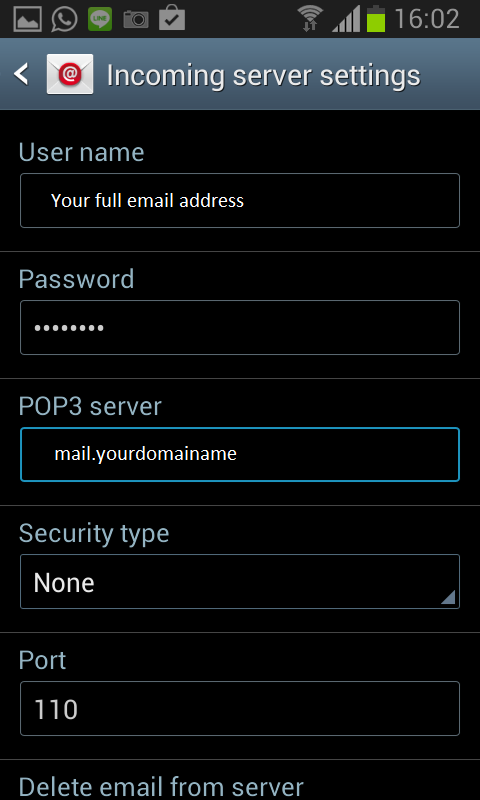
7. Use the setting for your outgoing server.
SMTP
Outgoing mail server : mail."yourdomainname"
Port number : 25

8. Select Require sign-in and make sure your Username (your full email address) and Password are correct. Tap Next.
9. Tap Next again. Name your account and enter the name you want to display on outgoing messages.
10. Tap Done.
