- Go to Settings and select Network & Internet
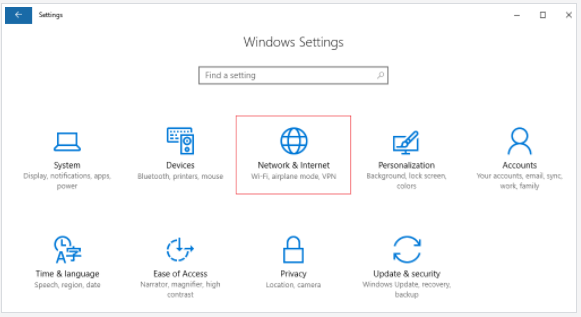
- Select VPN, and click Add a VPN connection.
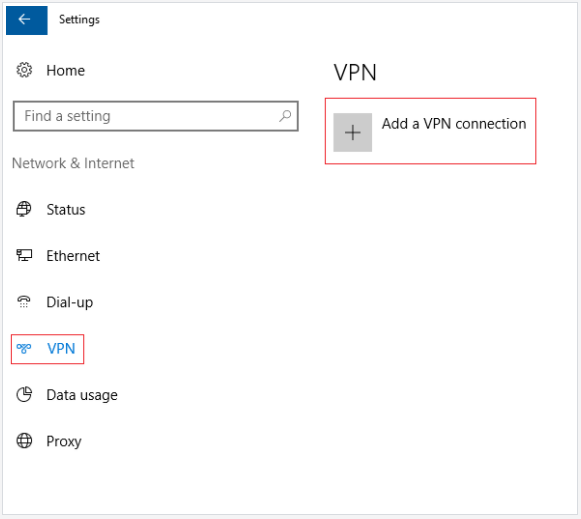
- In the Server name or IP address field, enter vpn.newmediaexpress.com .
If you are accessing a Hong Kong VPN, enter vpn.newmediaexpress.hk instead.
If you are accessing a Korean VPN, enter vpn.newmediaexpress.co.kr instead.
Select Point to point tunneling (PPTP) for VPN TypeEnter the administrator email address in the Username field and password in the Password field, and click Save.
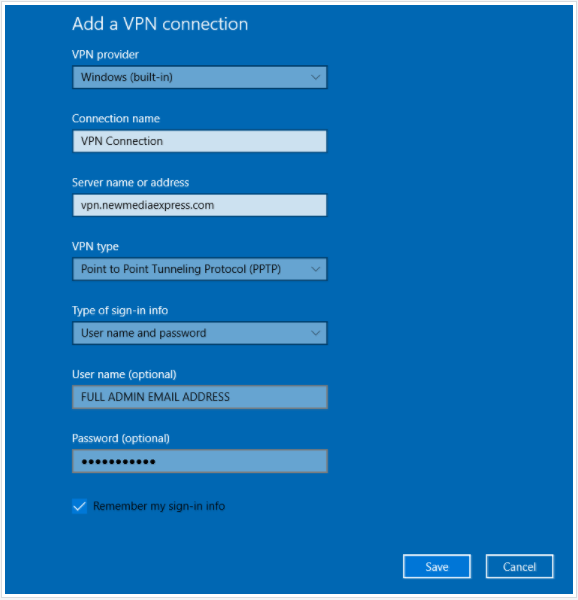
- The VPN connection will appear and click Connect to start the VPN session
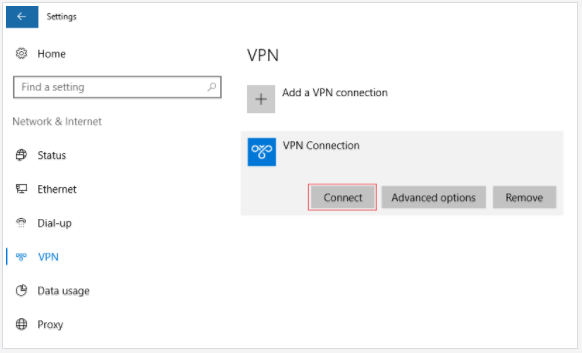
- 0 Users Found This Useful
